Understand more about Tradify's Map Function on Tradify's web app.
The Tradify map has been designed primarily for job dispatch. Its main purpose is to give you real-time visibility of your field staff and jobs at their current location.
Viewing field staff on the map
Important note: In order to view your staff member locations on the map, you must first ensure that your staff members have GPS location services enabled on their mobile devices. For more information on enabling and disabling these services, please see here.
To view your staff locations, head over to Map > then select the "Staff" tab. Once here, you'll see a list of all your staff members on the left-hand side, along with an Online or Offline icon.
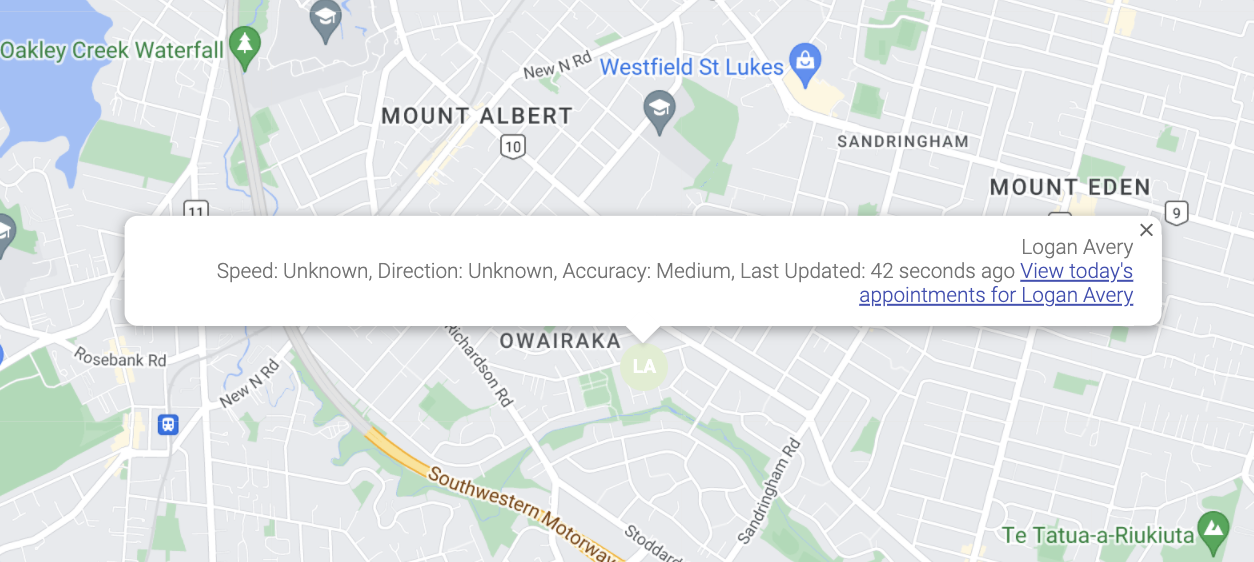
Online = Staff with GPS enabled and who are currently logged into Tradify on their mobile device.
Offline = Staff who have disabled location tracking, or who are not logged in to Tradify on their mobile device.
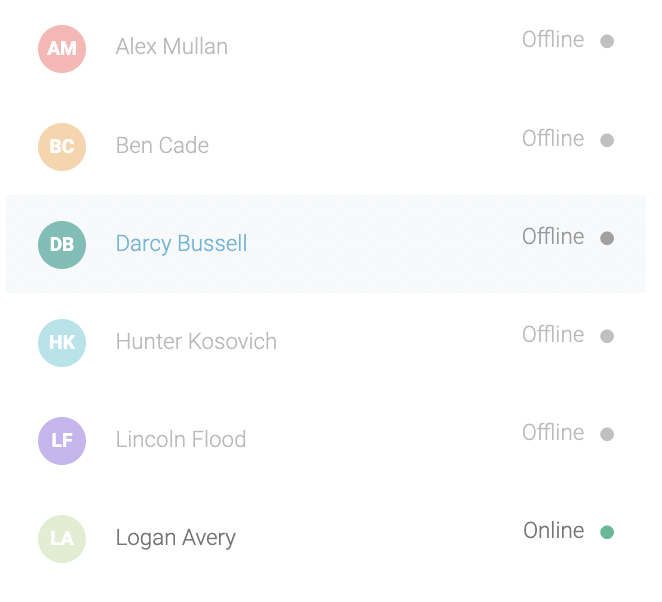
By clicking on a staff member with online status, the map will immediately navigate to their location. It will also display a banner with additional details relating to their location. If you want to see the staff member’s job schedule for today, click on View appointments for this Staff Member.
Searching for staff, jobs and addresses
If you want to find a staff member, job, or street address on the map, use the map search box in the top left-hand corner of the map. The map search box works by typing part or all of a staff member’s name, a job number, a customer name, or a street address. As you type you’ll see matching results appear in a dropdown list under the search box. When you see what you’re looking for in the dropdown list, click on it to navigate to the location of the item on the map.
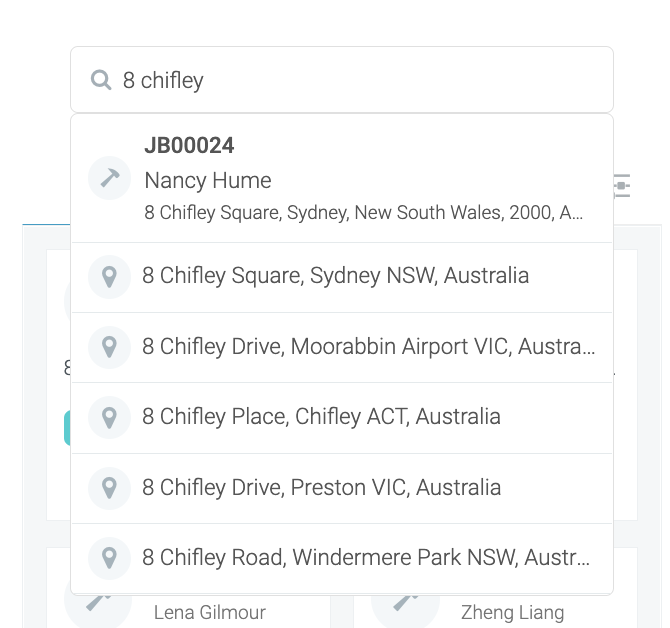
Note: When searching for a street address, you can also create a new job for the address by clicking on New Job in the information popup window.
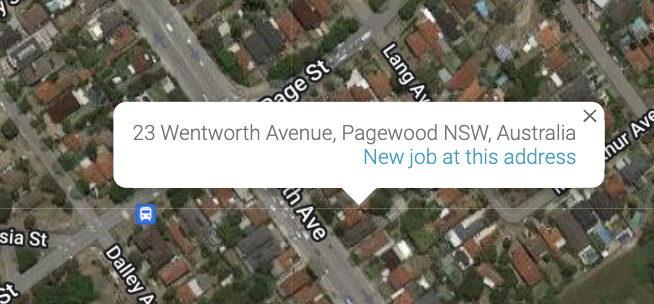
Understanding Tradify's Map Filters
To help refine your search results, be sure to check out the Job Filters tab (highlighted below). By using these filters, you'll be able to refine your search based on job status, scheduled date, staff member, &/or categories.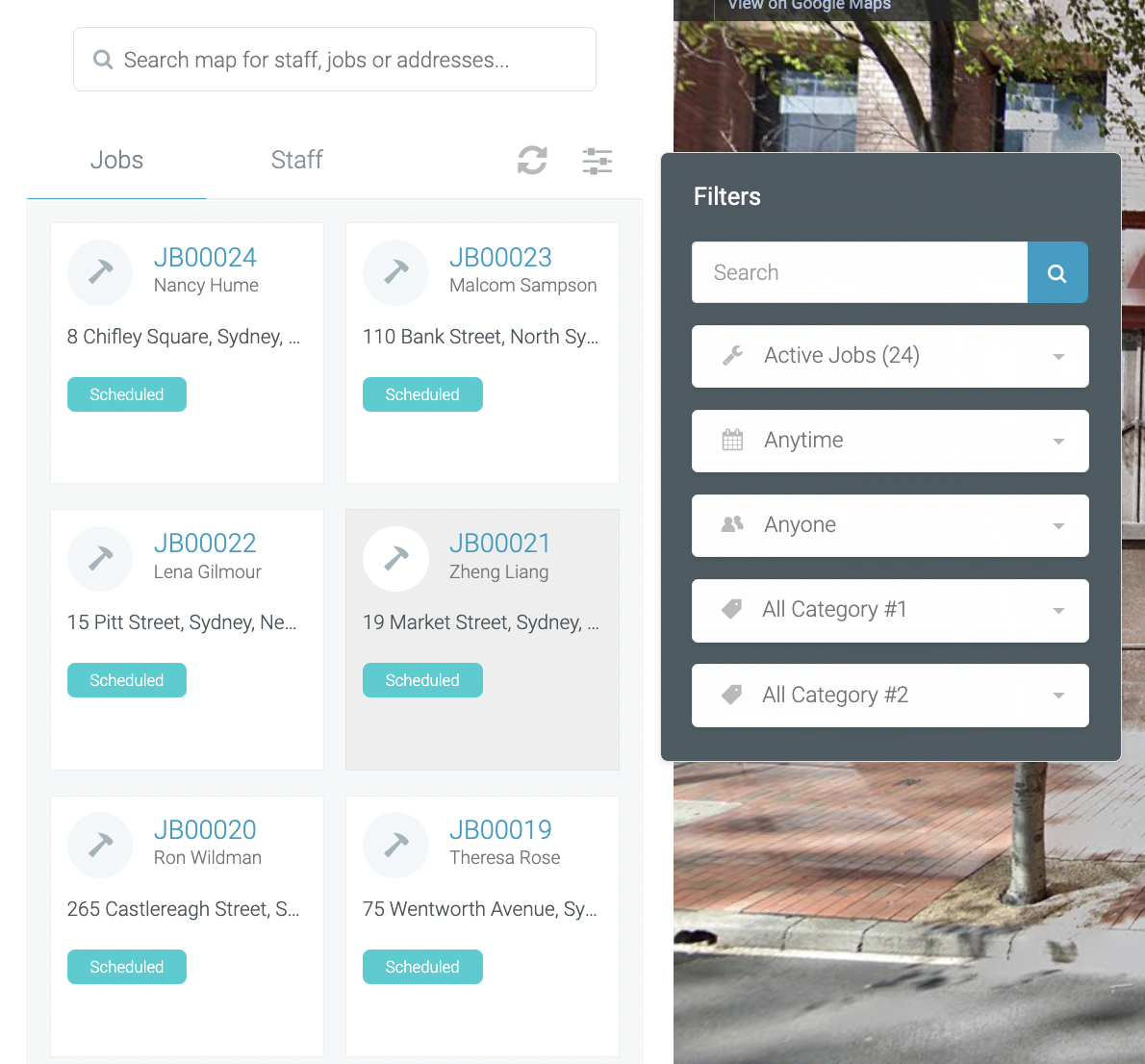
Using satellite imagery and street view
Satellite View:
Sometimes it can be helpful to see a job site from a birds-eye view to get a clearer perspective of the job site and any challenges it may present. The Tradify map allows you to do this by simply clicking on the Satellite tab in the top left-hand corner of the map.
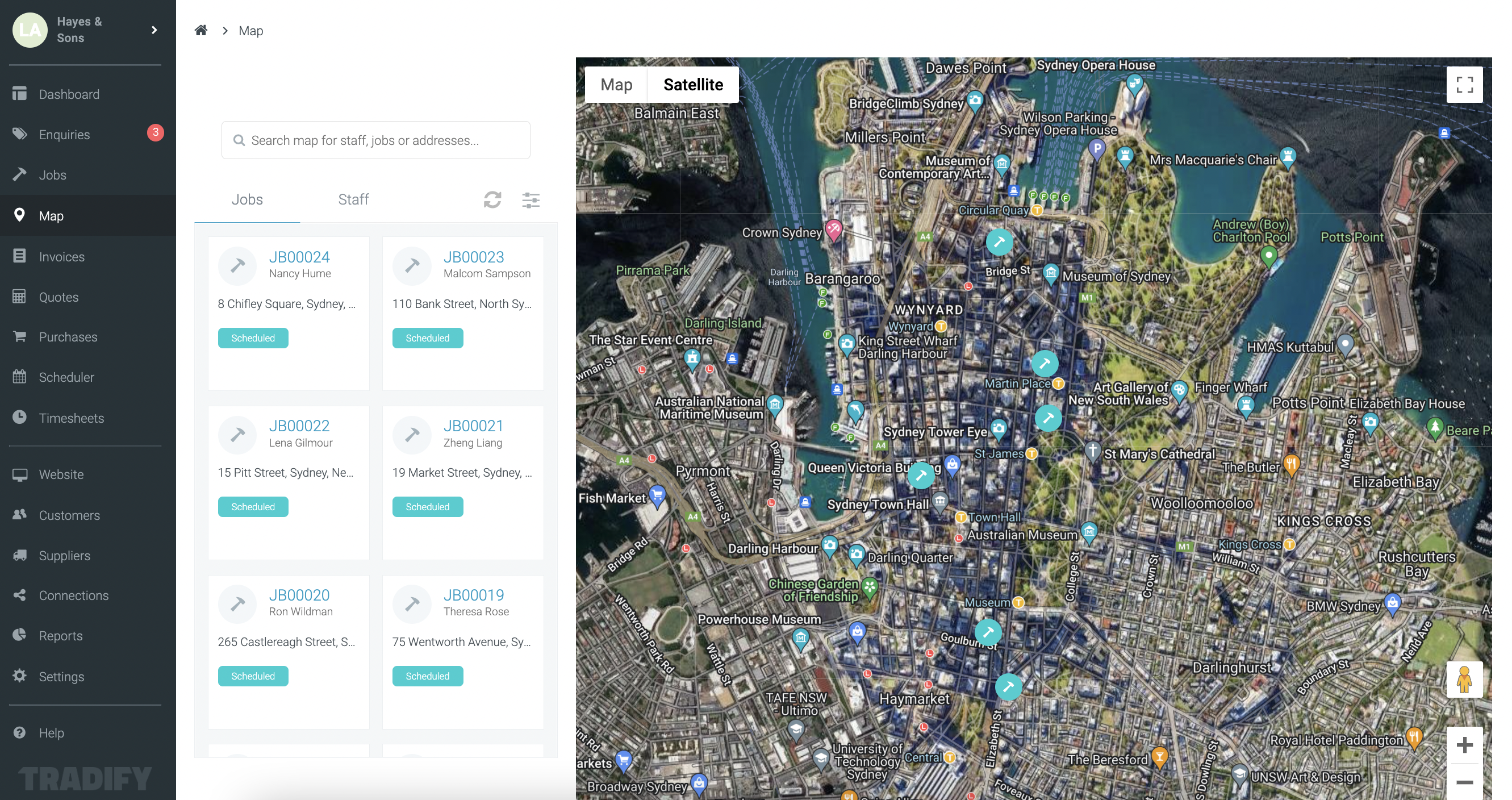
Street View:
Sometimes it can be helpful to see a job site at street level. The Tradify map allows you to do this by simply dragging the Pegman in the bottom right-hand corner of the map, to the location on the map you want to get a close look at.
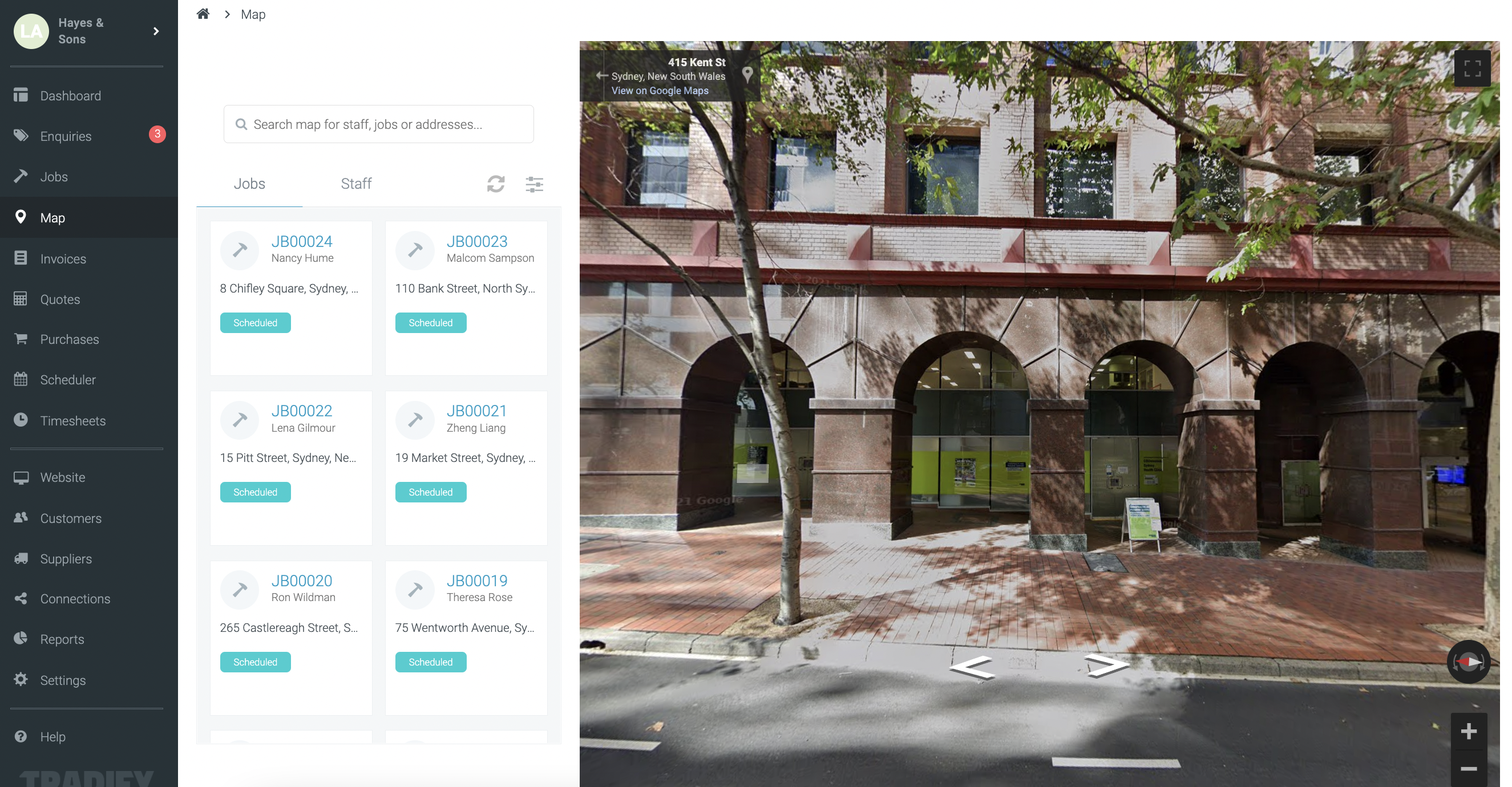
Note: To exit Street View, just click the back arrow icon (shown at the end of this example).
Comments
Article is closed for comments.