Topic
Today we will show the steps to filter and change which staff members you are viewing on the scheduler.
Video
Instructions
1. Navigate to the Scheduler page.
2. Click the small > (arrow) button on the left of the scheduler.
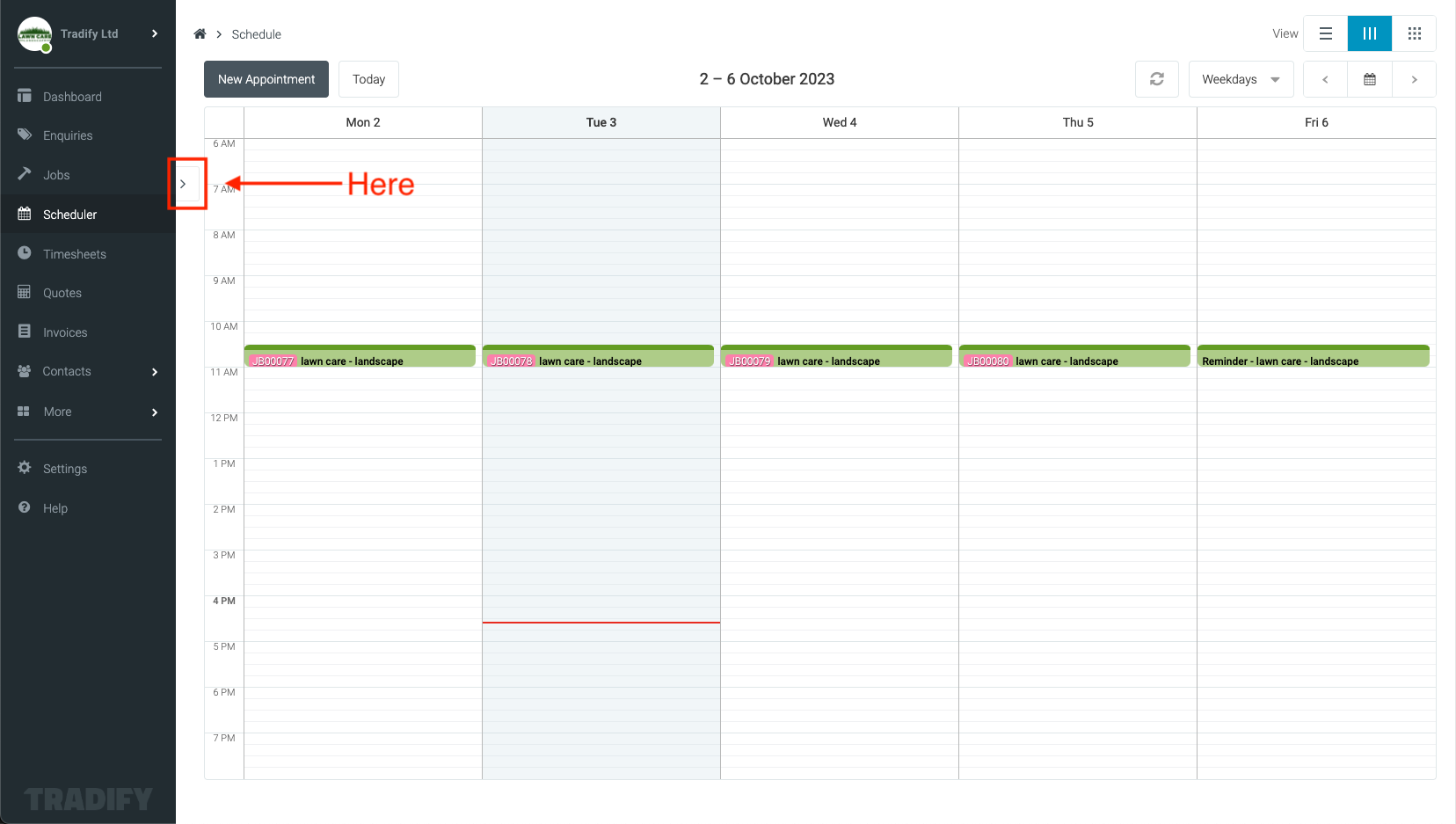
3. This will bring up the Staff & Connections list, from here you can tick or untick staff members to change the staff filter.
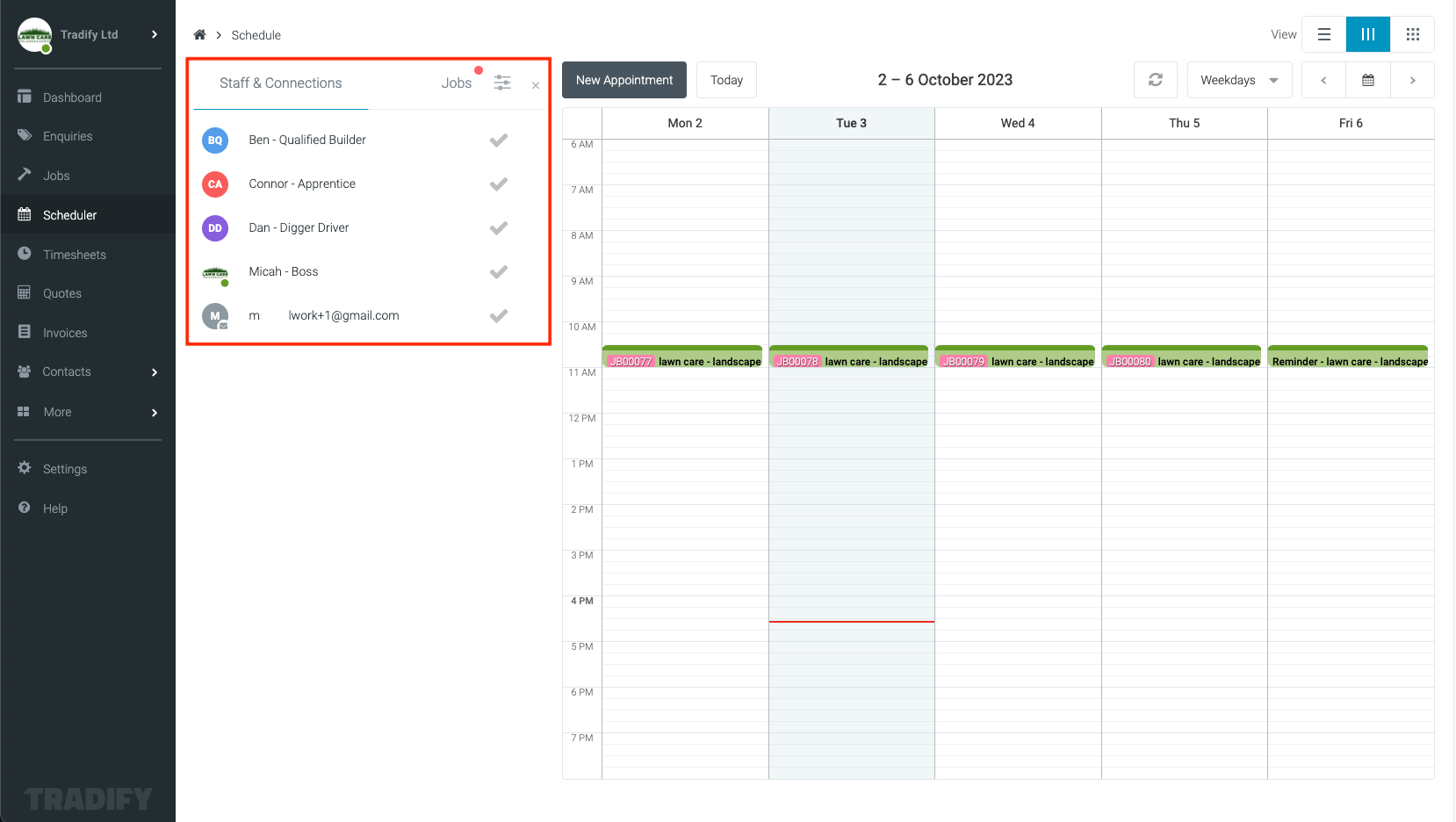
4. Once unticked this will remove that users jobs from the Scheduler view. See below for reference to this.
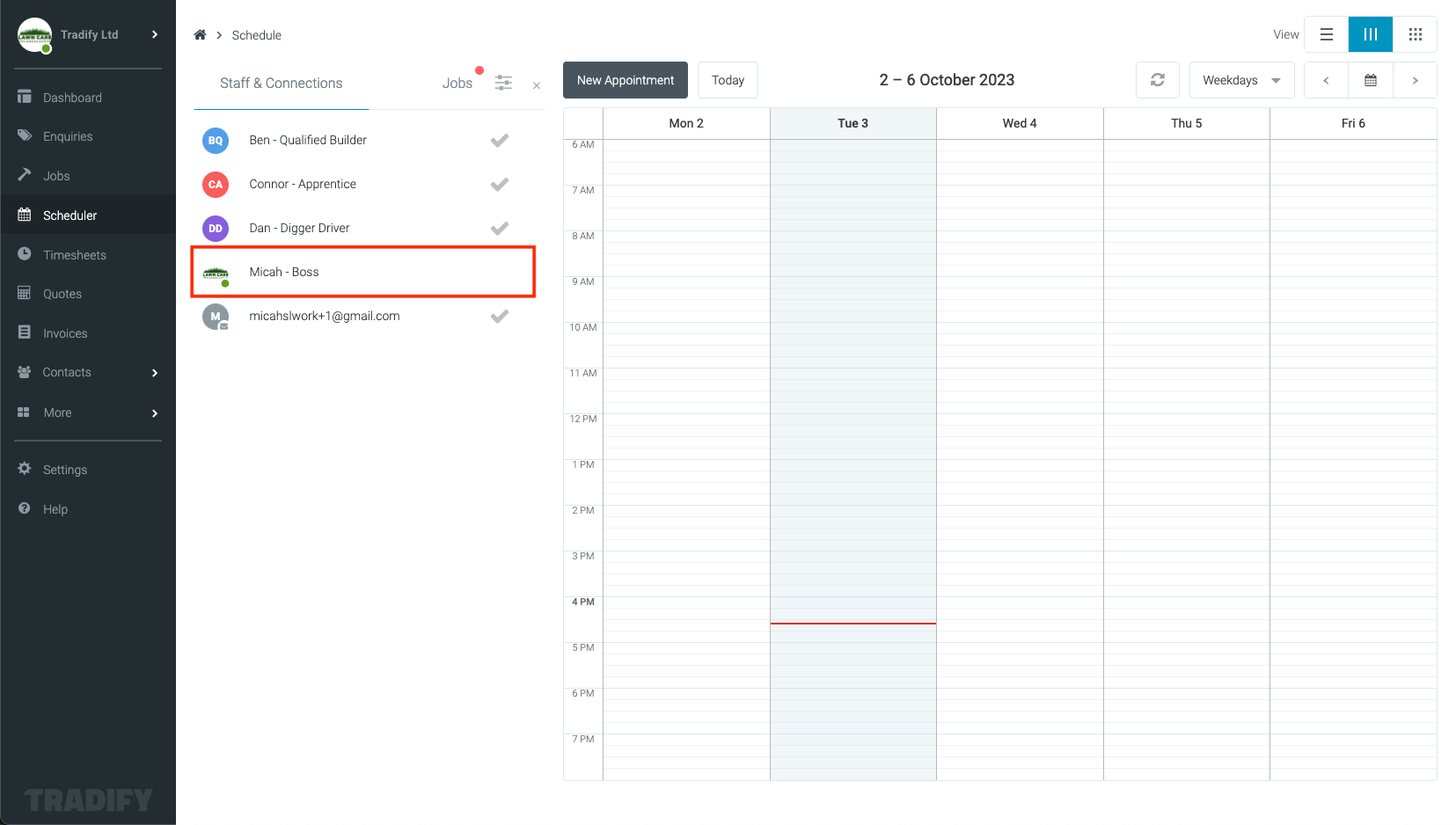
5. You're all done!
2. Click the small > (arrow) button on the left of the scheduler.
3. This will bring up the Staff & Connections list, from here you can tick or untick staff members to change the staff filter.
4. Once unticked this will remove that users jobs from the Scheduler view. See below for reference to this.
5. You're all done!
1. Navigate to the Scheduler page.
2. In the top right corner of the screen press the ... (Three dots) icon.
3. Tap Filter Staff & Connections on the menu that comes up.
4. From here tick on all the staff you wish to see.
5. Then tap Done.
6. You're all done!
Additional Information
For more info on the scheduler see here: Scheduling Jobs in the Scheduler
Comments
Please sign in to leave a comment.